VMware player
is virtualization product just like VirtualBox. It is offered free of
charge for personal use by VMware corporation. VMware Player can run
existing virtual appliances and create its own virtual machines (which
require an operating system to be installed to be functional). It uses
the same virtualization core as VMware Workstation, a similar program
with more features, but not free of charge. Instead of buying and
shipping hardware, simply provide use VMware Player along with a virtual
machine containing your standardized desktop image.
VMware claims the Player offers better graphics, faster performance, and tighter integration than any other solution for virtualization.
Features:
I wrote a script to automate the installation, you just need to enter three commands and just few clicks to get it install. Also keep in mind that always read a script before executing in your system.
To install VMware Player in Debian/Ubuntu/Linux Mint/Ubuntu derivatives open Terminal (Press Ctrl+Alt+T) and copy the following commands in the Terminal:
If you want to uninstall Vmware Player from your system then enter following command in terminal:
That's it
VMware claims the Player offers better graphics, faster performance, and tighter integration than any other solution for virtualization.
Features:
- Can run multiple operating systems on a single PC
- Share data with host system & virtual machine
- 32bit & 64bit virtual machines support
- Leverage 2-way Virtual SMP
- Use 3rd-party virtual machines and images
- Broad host and guest operating system support
- Support for USB devices
- Gain easy access to virtual machines via intuitive home page interface
I wrote a script to automate the installation, you just need to enter three commands and just few clicks to get it install. Also keep in mind that always read a script before executing in your system.
To install VMware Player in Debian/Ubuntu/Linux Mint/Ubuntu derivatives open Terminal (Press Ctrl+Alt+T) and copy the following commands in the Terminal:
If you want to uninstall Vmware Player from your system then enter following command in terminal:
That's it

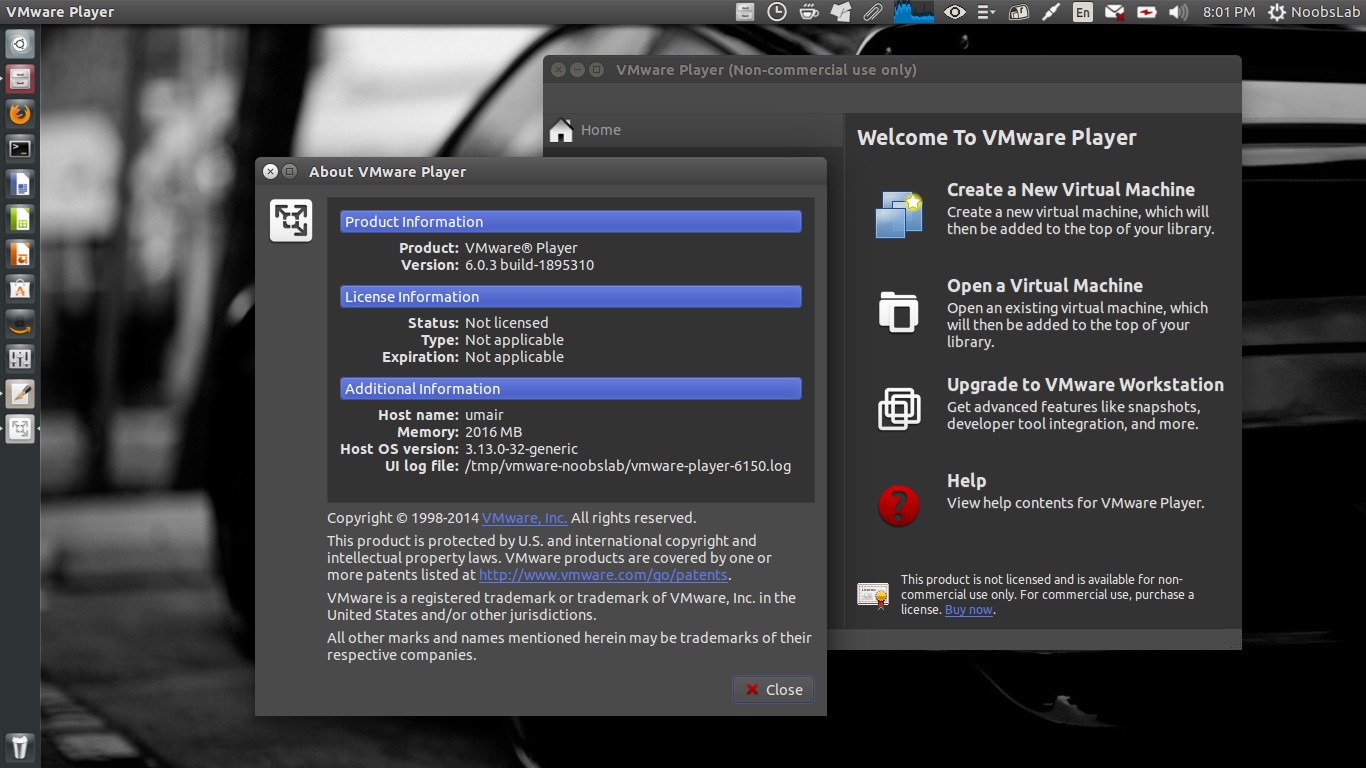
No comments:
Post a Comment